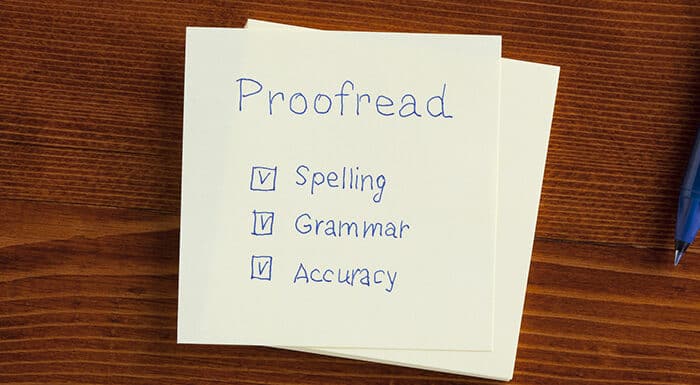Nothing is more embarrassing than reviewing your own blog post and seeing typos.
Nothing is more embarrassing than reviewing your own blog post and seeing typos.
Well, maybe I can think of a few more embarrassing things, but still….
As a professional, you want your best work online: no stupid grammar mistakes, no misspellings, no weak sentences.
But who has time to run his work by a proofreader? Finding a good proofreader would be a feat. And if you’re like me, knowing grammar isn’t enough. When deadlines pile up, so do stupid mistakes.
That’s why I’m so impressed with Grammarly, the world’s best automated proofreader.
Want to clean up your writing? Want to ensure those stupid mistakes get caught? Grammarly is there to help.
The Promise: Become a Better Writer
Grammarly says they can make you a better writer by finding and correcting up to 10 times more mistakes than your word processor.
From what I see, it’s not an overblown promise. It does a good job of catching simple and complex mistakes. And those mistakes aren’t just highlighted, they’re explained.
It’s almost like an impromptu grammar tutorial every time you use the app.
An Inside Look at How Grammarly Works
I downloaded the Chrome app, and there was no real set-up, just a quick tutorial.
When you open it the first time, you’ll see two cards: “New” and a “Demo document.”
Open the “new” card, and you have three options:
- Use Grammarly as your writing app (It gives you a distraction-free writing area.)
- Paste content into your new doc
- Upload an existing document
If you’re writing in Grammarly, it assesses your writing as you work and lets you know right away if you make a mistake.
If you upload an existing document, Grammarly takes a few seconds to review your work, then highlights mistakes with a red underline.
To the right of the markup, you’ll see the recommended edit or an explanation of why the phrase was highlighted.
Each correction is made on a separate card. Click the caret (^) to open it, and you’ll see more information about your mistake. Of course, if it isn’t a mistake, you can add the term to your dictionary, so it won’t be highlighted every time you use it.
Click on the correction you prefer, and it automatically updates your text.
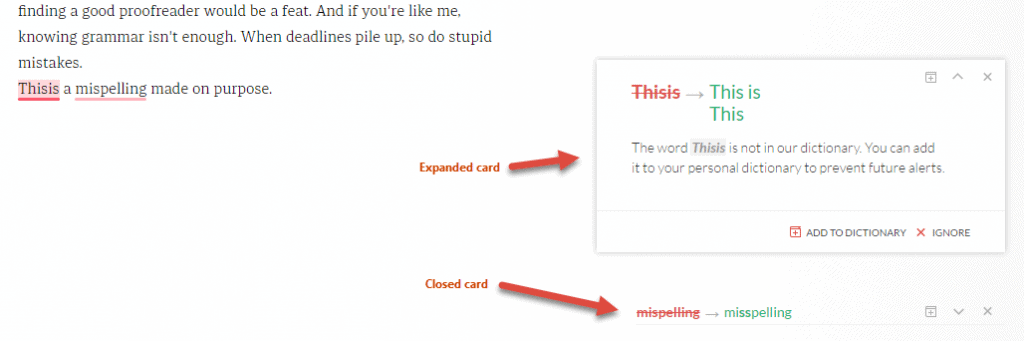
Need to go back to a previous draft? No problem. Every draft you create/upload is saved in your MyGrammarly “library.”
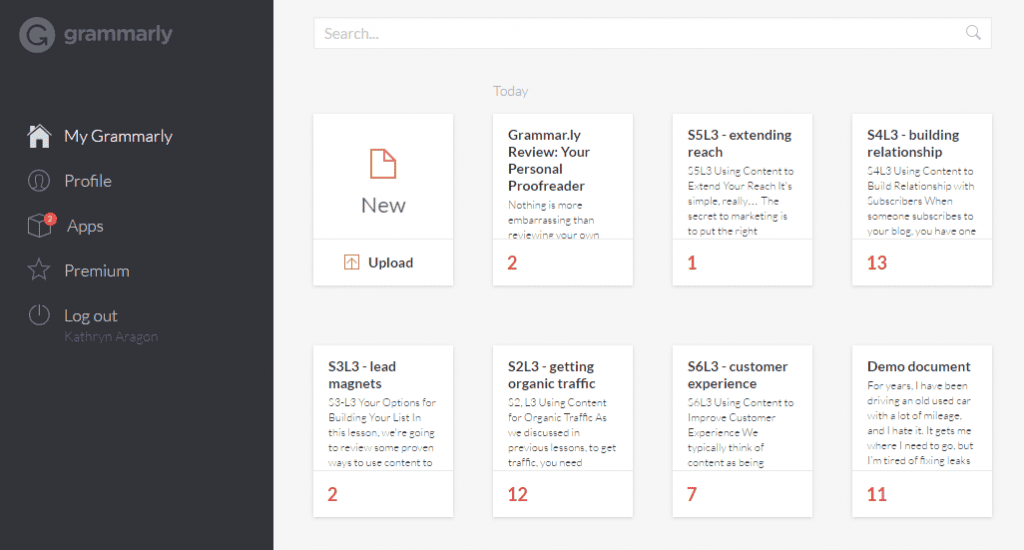
Your Options
Grammarly corrects glaring spelling and grammar mistakes for free. But you’ll need the Premium plan to get the most from the app.
With the upgrade, you also get recommendations to fix poor sentence structure, improve your writing style, and catch any instances of passive voice.
The best feature, from my perspective, is its integration with Microsoft Office. With your paid version, you can get Grammarly’s help as you write in Word, without having to upload your documents to the app.
My Recommendation
As a professional writer/editor, I’m picky about so-called grammar checkers. Most of them aren’t intuitive enough to understand professional writing tricks, and their knowledge of grammar is iffy at best.
Not so with Grammarly. So far, it’s highlighted a few things that weren’t mistakes—but they were advanced issues, and it labeled them as “possibly miswritten words.” I like that.
I also appreciate that it caught the stupid mistakes I often miss when I try to self-edit immediately after writing.
Writers, you know what I mean. If you just wrote it, you can’t always see the missing or extra words that make their way into your writing. It’s like your fingers are on autopilot! *Ugh*
Grammarly is smart, intuitive, and a must-have for bloggers and editors who want their writing to shine.
My recommendation: Give it a try. Grammarly is affordable and accurate. It’s also the best way I know to have a full-time proofreader and grammar tutor at your beck and call.