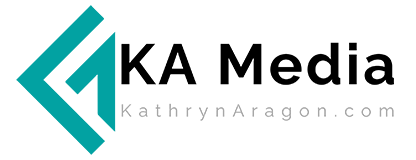These days, there’s no other option: You need to be active in at least one social channel to build your personal brand.
The challenge, of course, is time. Social media could easily become a part-time job if you want to do it right. Which is why it’s worth exploring social media automation apps.
With the right app, you can automate many of your social media posts — in particular, the evergreen posts that don’t get shared if they aren’t on a schedule. Think:
- Past blog posts
- Memes
- Quotes
Throughout the years, I’ve used a variety of social media automation apps. But one of my favorites is Bulkly.
It works with your Buffer app, to automatically top off your queues without looking like you’re automating things, saving you an hour or more every week that would otherwise be spent scheduling your social media posts.
Here’s my Bulkly review after using the app for three or four months .
Automation that Still Looks Human
The problem with most social media automation tools is that you actually look automated.
You build folders, fill them with content, set a schedule, turn it on, and forget it.
Sounds great, right? But it can be a pain filling those folders. And if they aren’t full enough, it’s obvious you’re repeating a few handfuls of posts. On the other extreme, it can be just as big a problem to overfill those folders. Your content can get out of date quickly, but because you aren’t paying attention, you aren’t aware of it.
Bulkly creates a middle ground. You’ll still create groups of content, but adding content is easy. You’ll also set the schedule and turn the system on, but you can revolve those folders, update them, and retire the ones that get out of date.
Here’s how it works…
You create a spreadsheet with the content you want to add to a folder.
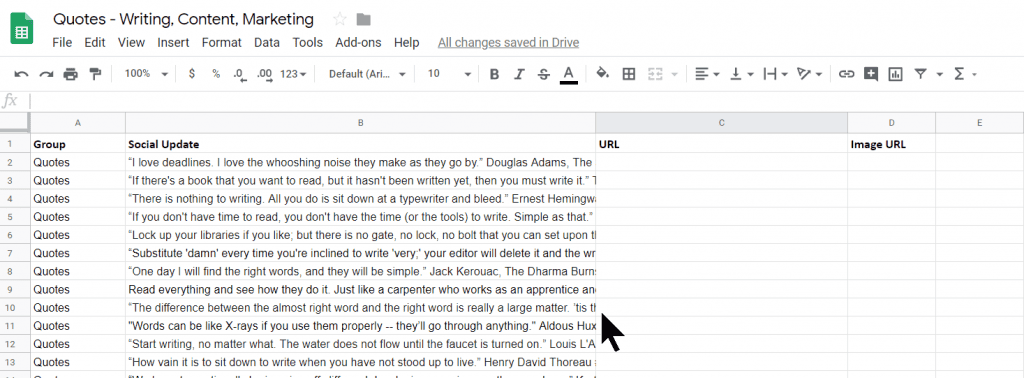
In this spreadsheet, you’ll specify the group these posts belong to, the content of each post, the URL you want them to link to, and the URL of the image you want to use.
For this group, I wanted to share quotes about writing and content marketing — no promo and no images. As a result, it took me a few hours to build the spreadsheet. I only had to find the quotes I wanted and add them to the spreadsheet.
You’d use this same format to create a group of social updates that promote a product or marketing campaign. Just create your updates, then add the URL of your landing pages and an image URL for each post.
Once your spreadsheet is done, you’re ready to upload it to Bulk.ly.
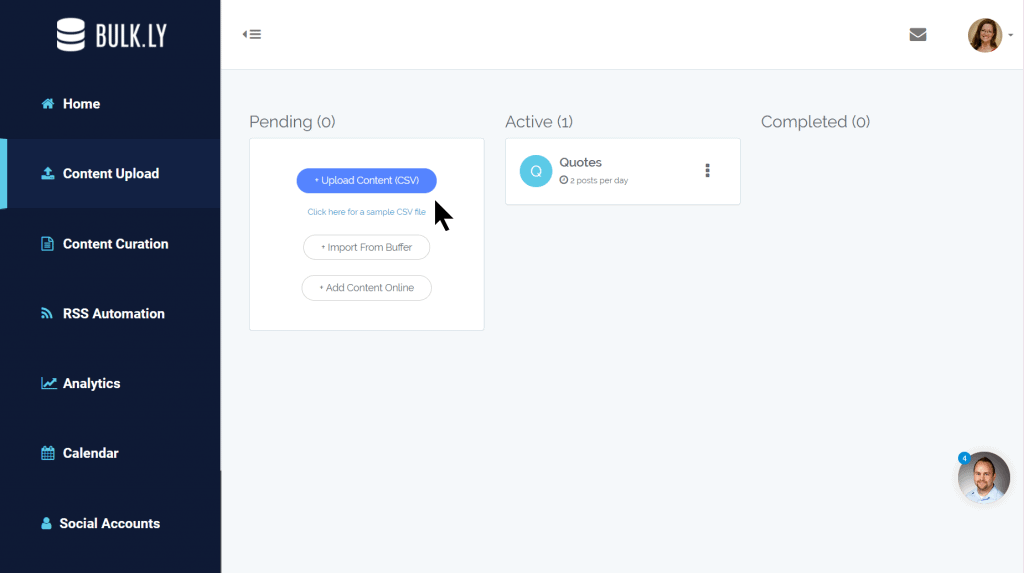
Once it’s uploaded, you can create unique settings for each group:
- Recycling – automatically recycle your updates
- Shuffling – randomize the order your posts are sent to Buffer
- Assigning hashtags – assign hashtags to social sites and/or channels
- Drip scheduling – send updates to Buffer on whatever schedule you prefer
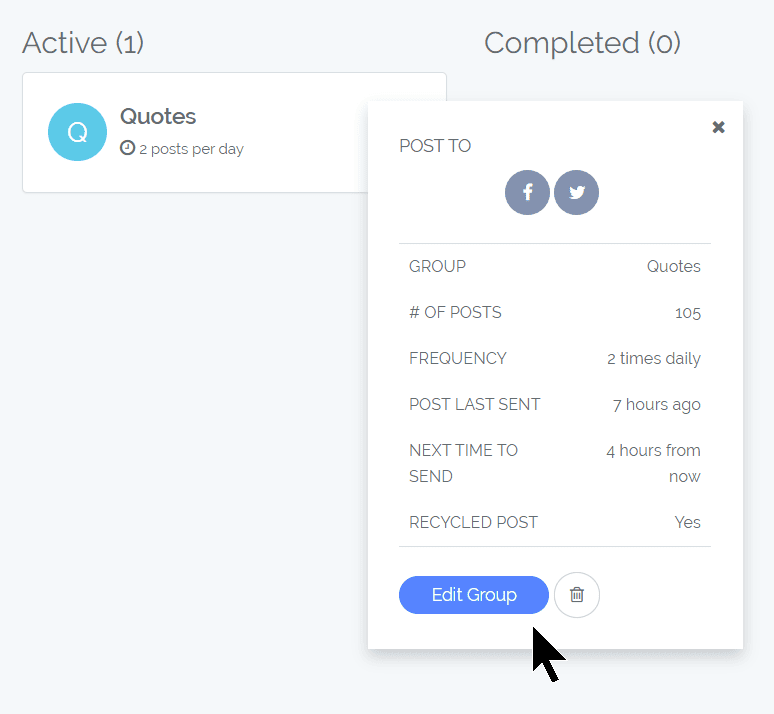
Once you’ve activated a group, your posts will drip to Buffer based on your settings. If you want to change your settings, you can do that easily.
You can also change your group name or add UTM parameters, which will be automatically added to every URL in the group.
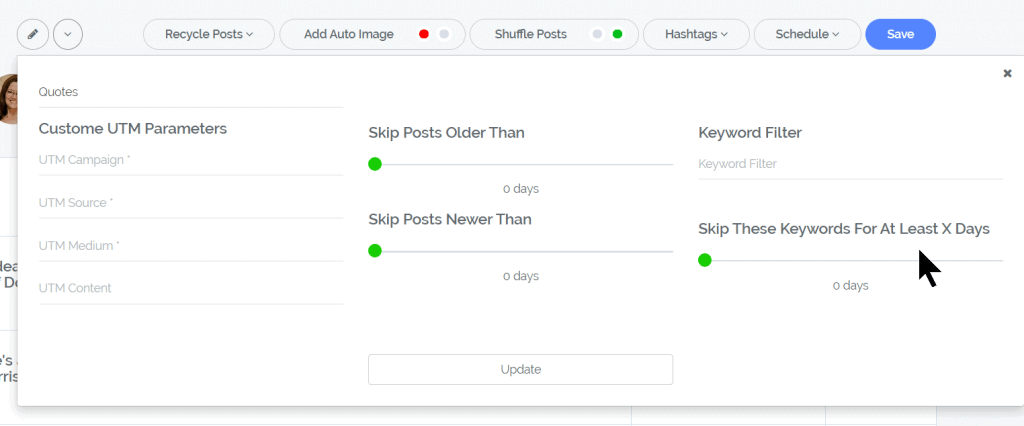
And it’s easy to tweak your posts. You can easily add content to an active group or add an image that goes with every post. And if you don’t like the randomized order of posts, you can drag and drop them to rearrange your queue.
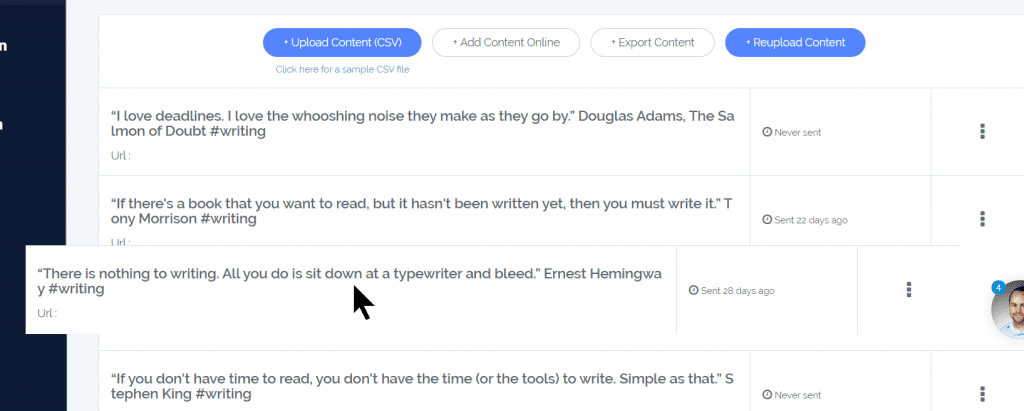
What I like about Bulkly is how intuitive it is. It only takes a few minutes to set up a group or tweak my settings. As a result, I can be active in social media while still focusing my work.
Setting Up RSS Feeds
RSS feeds aren’t what they used to be. You’ll want to be careful with this feature, or you could end up sharing out-of-date content that hurts rather than helps your reputation.
That said, it’s easy to set up RSS feeds to curate content or share your own. Go to “Content Curation” or “RSS Automation,” and add the RSS feed URL. Easy peasy.
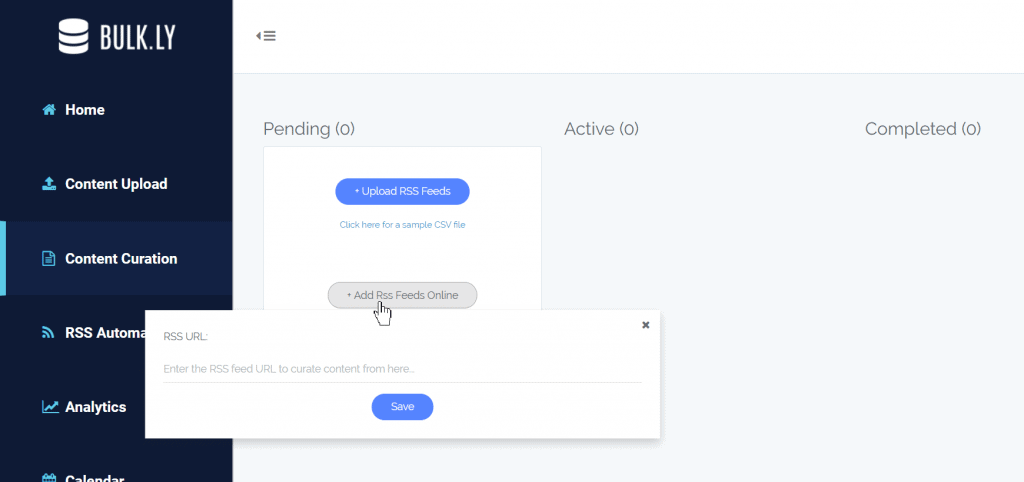
Issues I’ve Run Into
The biggest thing I’ve run into with Bulk.ly is its connection to Buffer. Periodically, you’ll need to reconnect it to keep things running smoothly.
Fortunately, you’ll know when that needs to happen. You’ll get an email from Buffer saying your queue is empty.
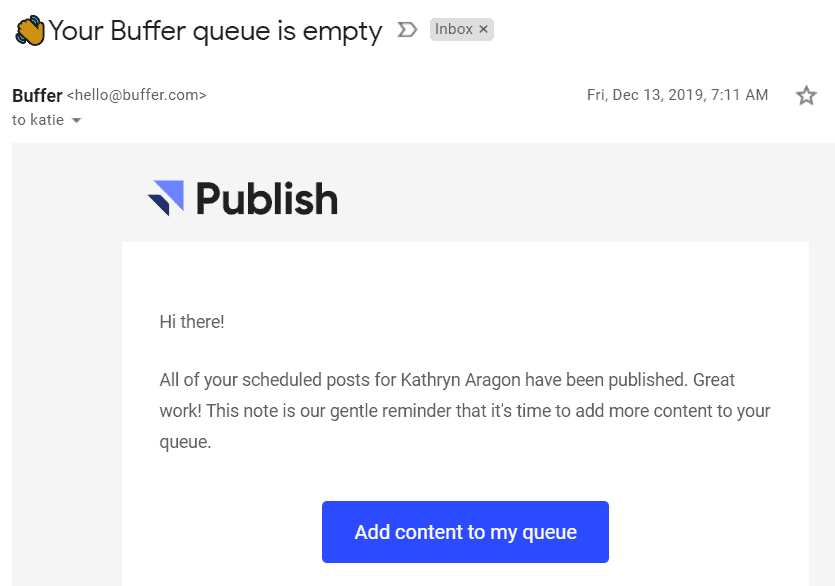
Of course, it may be your Buffer account that’s not working right, and that gets confusing. About a week after setting up my Bulkly account, I noticed that it wasn’t sending posts to LinkedIn. I verified that was true by opening the Social Accounts tab. I could see that posts were being sent to Facebook and Twitter — but nothing to LinkedIn.
Being new to the app, I thought the connection was broken in Bulkly. As it turned out, I needed to fix the issue in Buffer. Once I’d done that, I was able to reconnect Buffer and everything started working again.
Timely Support When You Need It
Bulkly’s founder, Chris Makara, has made this app as user-friendly as possible. Within the app, if you need help, you only need to click on his headshot in the lower corner of each tab. And if you need more help, you’ll find step-by-step instructions in Bulkly’s blog.
Affordable for Any Budget
With Bulkly, you get advanced automation at a good price.
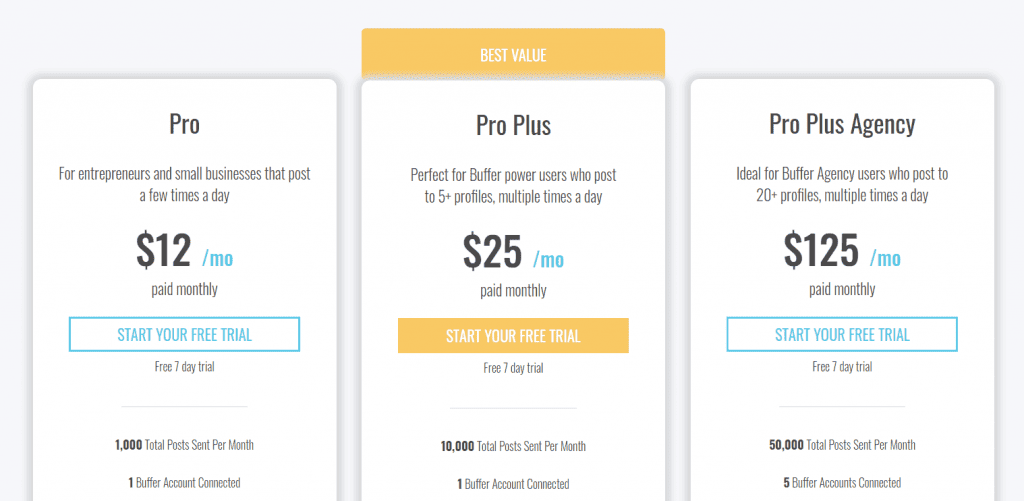
If you manage social media for a large business, Bulkly gives you the bandwidth to keep your channels full. But if you’re a solopreneur or SMB, you’ll do well with just a small monthly fee.
Most social media apps that do this much start at $49 to $99 a month. (They’re also far more complicated to use than seems necessary.) It’s refreshing to see a simple solution at a reasonable price.
Bulkly Review: Bottom Line
I highly recommend Bulkly. It’s a smart solution to a common problem — but it doesn’t “over-solve” the problem.
With Bulkly, you can stay present and active in social media, while automating the busy work.
If that’s your aim, try it today. It’s a smart option for managing your social media.
***
Disclosure: I have not been paid or compensated for this review. It’s my honest opinion after using Bulkly for my own social media automation.