Your success as a content marketer depends on more than your writing skill and marketing strategy.
It also comes down to the tools you use — apps and resources that save time, give you more functionality, and help you raise the quality of everything you produce.
With that as our aim, we’ve chosen some must-have content marketing tools we believe every content marketer should be using.
Planning
Asana
To manage your workflow, Asana is my long-time favorite. It lets you create separate teams, each with their own stack of projects.
In a corporate environment, each team can organize their own projects. For agencies and solopreneurs, you can create a “team” for each client’s projects.
The good
- You have a lot of features and unlimited teams and projects in the free version.
- You can invite team members, contractors, and clients to individual projects, giving you a lot of control over who sees what.
- Each project can be set up differently, and if you change your mind, you can change the set-up after the fact. My favorite formats for content marketing are the calendar, for my content calendar, and kanban boards, for managing content development.
- You can assign owners, due dates, tasks, and more, making it easy to manage complex projects in one place.
- Message team members inside the app. That keeps all discussions related to a project in one place.
The bad
- If you’re really into project management, you’ll want to upgrade to premium.
Google Sheets
There are lots of content management apps on the market today, but nothing beats a good Google spreadsheet.
Each organization I work with calls for a slightly different set-up. For planning and tracking, I need a tool that gives me complete control.
That’s where apps fall short. They expect you to set up your content program the way they visualize it. Google sheets let me create a set-up that tracks the goals and priorities I’ve set for each organization I work with.
The good
- On one sheet, you can plan almost every aspect of your content program. That keeps everything together, so it’s easy to keep track of everything.
- You can set up formulas, drop-downs, and automations that make it easy to enter your data.
The bad
- There’s a lot of manual work in building and maintaining your spreadsheet.
- Everyone on the team needs to understand their part in entering and maintaining the data. Otherwise, your spreadsheet will be out of date within a few days or weeks.
SEO & Keyword Research
Ubersuggest
Ubersuggest is a new SEO tool set by NP Digital. This is a product that’s in development, so new features and capabilities are being added all the time.
I’ve worked extensively with many of the top SEO tools, and Ubersuggest is my new favorite.
It gives you a Keyword Analyzer, which is where I do keyword research. The Keyword Overview gives you high-level data on a keyword. Keyword Ideas is a list of keywords related to your query, so you can find the best keyword for your project.
Want to research the competition? Use the Competitive Analysis tool. Here’s you can explore their traffic, the keywords that are working well for competitor sites, and their top pages. You can also discover similar websites.
The good
- Ubersuggest is a lean tool set that does what you need.
- It’s actually affordable for small brands.
- With each query, you get tips for optimizing your data.
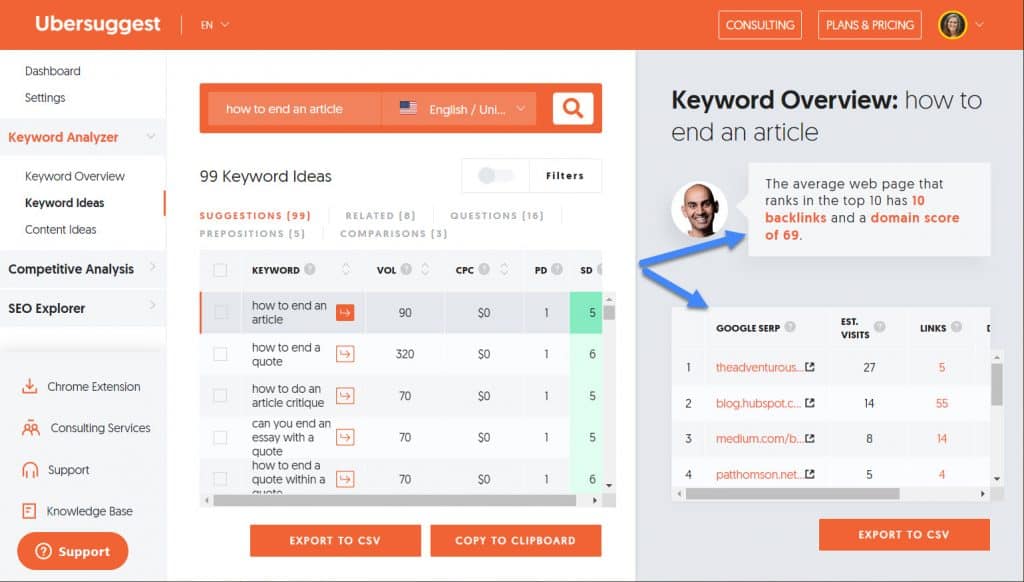
The bad
- The search volume numbers are lower than you’ll see on Ahrefs or Semrush. That means their search algorithm isn’t as advanced as, say Ahrefs. From my perspective, that’s not a big problem. Just do your research in Ubersuggest, so your numbers are consistent.
Ahrefs
Ahrefs is a collection of SEO tools for advanced SEOs. It gives all the data you need to improve search traffic, do competitor and content research, and monitor your niche.
Ahrefs isn’t just a keyword finder. Armed with the data you can get here, you’ll be a better content creator and a smarter marketer.
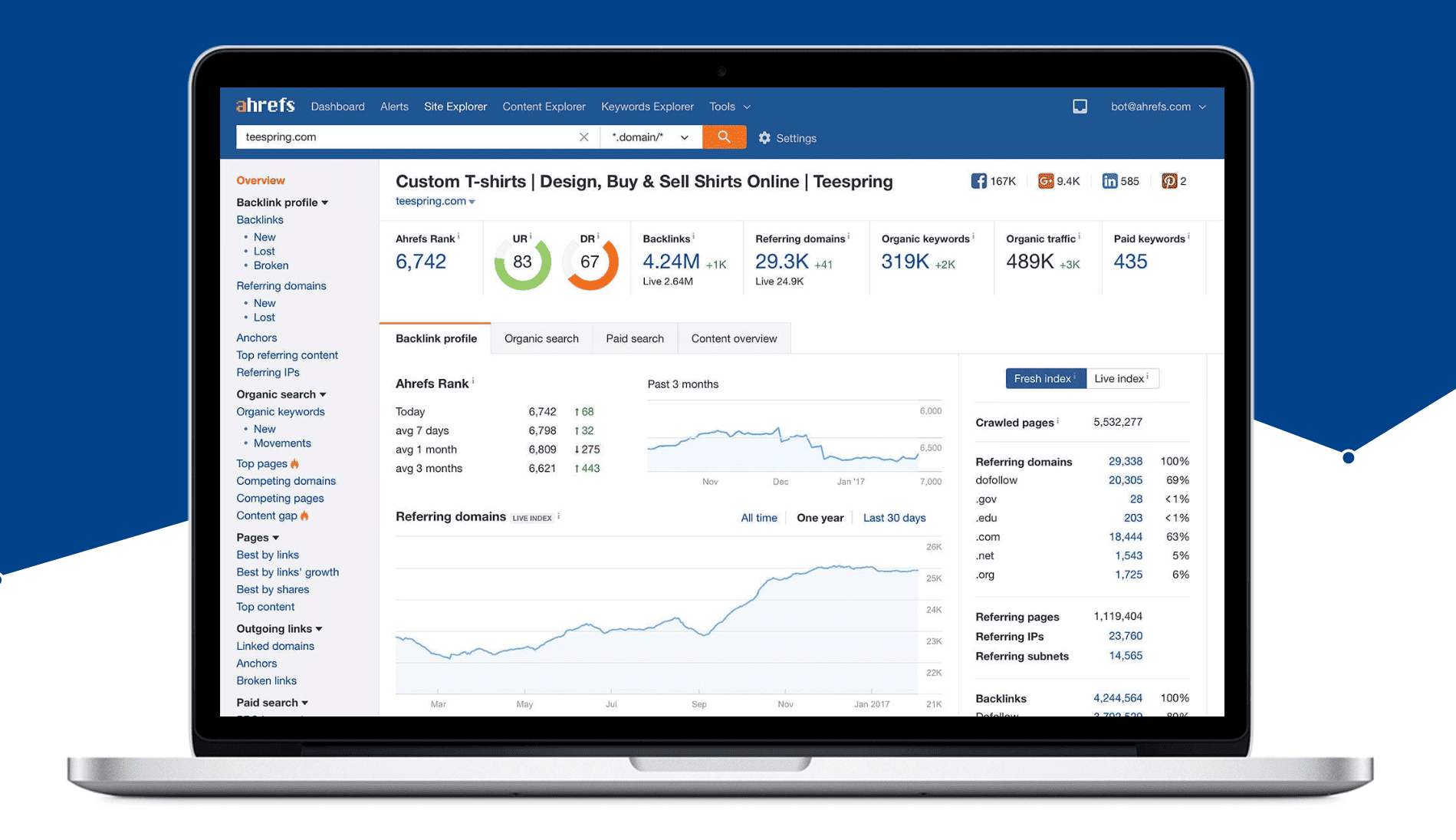
As content creators, we need to know what people are searching for, what content is already out there (that our pieces will be competing with), and what’s getting shared. Otherwise, we struggle to create relevant, useful content that can rank in search engines and engage our audience.
Ahrefs takes care of that by giving you powerful tools to research your content before you start writing:
- Site Explorer, for monitoring your own website’s performance and doing competitive research. It will tell you the pages that are performing, the keywords you’re ranking for, and more.
- Content Explorer, for researching the top-performing content for our keyword. This tool tells you what’s ranking for any topic you’re thinking about writing, including the keywords they rank for, the number of social shares they’ve been getting, and more.
- Keyword Explorer, for finding appropriate keywords to target, who’s ranking for it, and links to easily explore those pages.
The good
- One of the top search algorithms in the industry.
- Data for ~240 Million keywords in the US alone, plus more than 100 countries.
- With just one tool, you can do all your keyword research, content research, link building, and web monitoring.
The bad
- It’s expensive.
- If you’re new to SEO, you’ll be overwhelmed by the sheer volume of reports. Where to begin? The video training in their Academy will walk you through basic SEO strategies and the reports you’ll need for them.
SEMrush Content Toolkit
The SEMrush Content toolkit helps you create and manage quality content based on analytics and data, giving you better results with less time and effort. Here’s an overview of everything you can do with this toolkit:
- Quick evaluation of the relevance of your existing content – Content Audit tool
- Recommendations on resonating topics and headlines – Topic Research tool
- Tips on how to create content loved by people and search engines – SEO Content Template
- Finding effective distribution channels – Brand Monitoring tool
- Metrics for monitoring your content’s performance – Post Tracking tool
- Content management and collaboration – Marketing Calendar
The good
- One of the best keyword research tools out there. It organizes results into clusters, so it’s easy to find the exact intent you’re looking for.
- One tool for different content tasks, from content analysis and SEO to plagiarism checking, distribution and performance tracking.
- Data-driven approach: all recommendations for content creation and optimization are based on an anlysis of your competitors and people’s search queries.
- It’s affordable.
The bad
- Not as intuitive as other tools sets. I found it hard to find some reports.
- Provides a lot of data and reports, which might be a bit overwhelming for an SMB marketers’ needs.
Graphics
Visme
Visme is a graphics designer for creating more engaging presentations and infographics.
It’s one of the most versatile graphics tools on the market, giving you tools and templates for branded visuals that are fully interactive.
The good
- Great for teams: Visme makes it easy to collaborate on projects.
- More than 50 charts, data widgets, and maps that help you tell your story with data.
- You can add clickable content and embed forms in your graphics.
- The Visme team is passionate about providing the best visual graphics tool on the market. In 2020, they completely redesigned the tool, remaking it from the ground up.
The bad
- While they claim you don’t need to be a designer to create great graphics, it will help if you’ve got design experience. You can control every aspect of your design, and that might feel overwhelming for the untrained.
Canva
Canva grew out of one of the founders’ experience in 2007 teaching university students how to use InDesign and Photoshop.
The result? An intuitive, easy-to-use design tool that anyone can use to create attractive graphics for most of your content projects.
Canva is free to use, if you’re willing to stick with the free icons in the elements library. But good luck with that. The icons and elements you like the most are likely going to be premium.
Fortunately, Canva isn’t that expensive, so if you feel the need to upgrade, it won’t break the bank.
The good
- You don’t need training or experience to succeed with Canva. It’s incredibly intuitive.
- There are lots of templates to give you a good start on whatever type of content you need to create.
The bad
- It’s almost impossible to use this for free. If you don’t upgrade, you’ll likely buy elements one at a time. While they’re not expensive, it can add up. So it makes sense to bit the bullet and subscribe.
Snagit
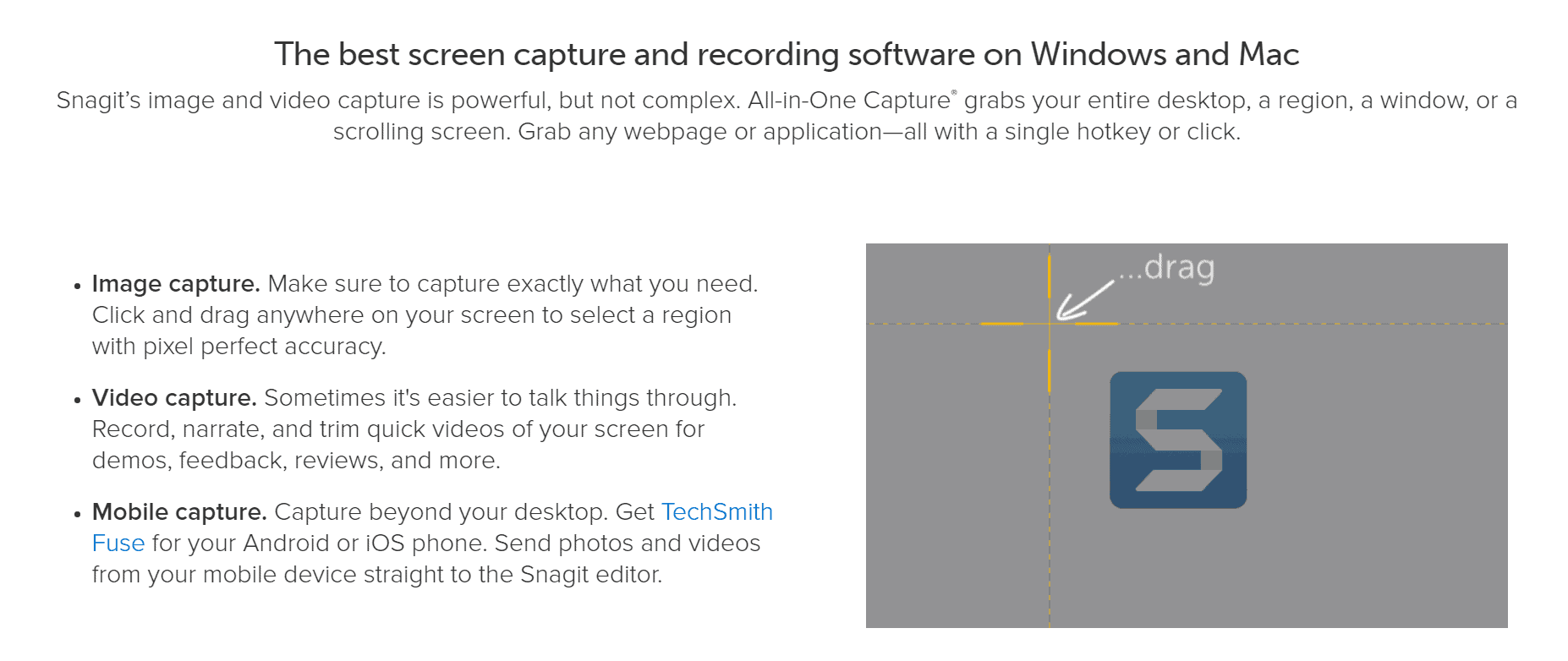
Snagit is hands-down the best screen capture tool on the market. When you want to “show” rather than “tell,” Snagit is your tool of choice.
In fact, most of the images in this article were captured with Snagit! As content creators and writers, you’ll use this tool every day to add value to your content.
Here are some of Snagit’s best features:
- High-quality image capture: Click and drag anywhere on your screen to select a region with pixel-perfect accuracy.
- Panoramic capture: You can capture horizontal or vertical scrolls to capture large screenshots.
- Turn any short screen recording into an animated GIF.
- Video capture: Record, narrate, and trim quick screenshot videos for demos, feedback, reviews, and more.
- Annotate your screen grabs, adding arrows, circles, boxes, and text.
- Blur areas to hide private information.
- Resize images.
The good
- It works on both Windows and Mac.
- Editing is easy (and comprehensive), which means you may never need a more advanced editing software.
- If you have a 4k monitor, your screenshots will be usable as illustrations in a print document or book.
The bad
- Updates aren’t free.
- To get free updates and priority support, you’ll need to invest in the Maintenance Agreement, which is renewable every year.
Video Capture/Editing
Camtasia
Camtasia is an intuitive video editing tool that anyone can use to create high-quality videos. I’ve used it for creating courses, training, and YouTube videos.
Use Camtasia to record your screen with or without audio. Or import your own video and audio files to create engaging videos. Camtasia’s multi-track timeline expands to include as many clips as you need.
The features:
- Drag-and-drop functionality lets you create quality videos even if you’re a novice.
- You can record high-definition footage for HD videos.
- Camtasia comes loaded with video effects, including animated backgrounds, music tracks, icons, and lower thirds, intro slides, and more.
The good
- The video footage and audio you record with Camtasia will be consistently high quality.
- You can cut, trim, add images, animations and more to create an engaging, interesting video.
- It’s easy to learn.
- It works on both Mac and PCs.
The bad
- You can’t record headshot videos.
- It’s relatively expensive.
Editing
Grammarly
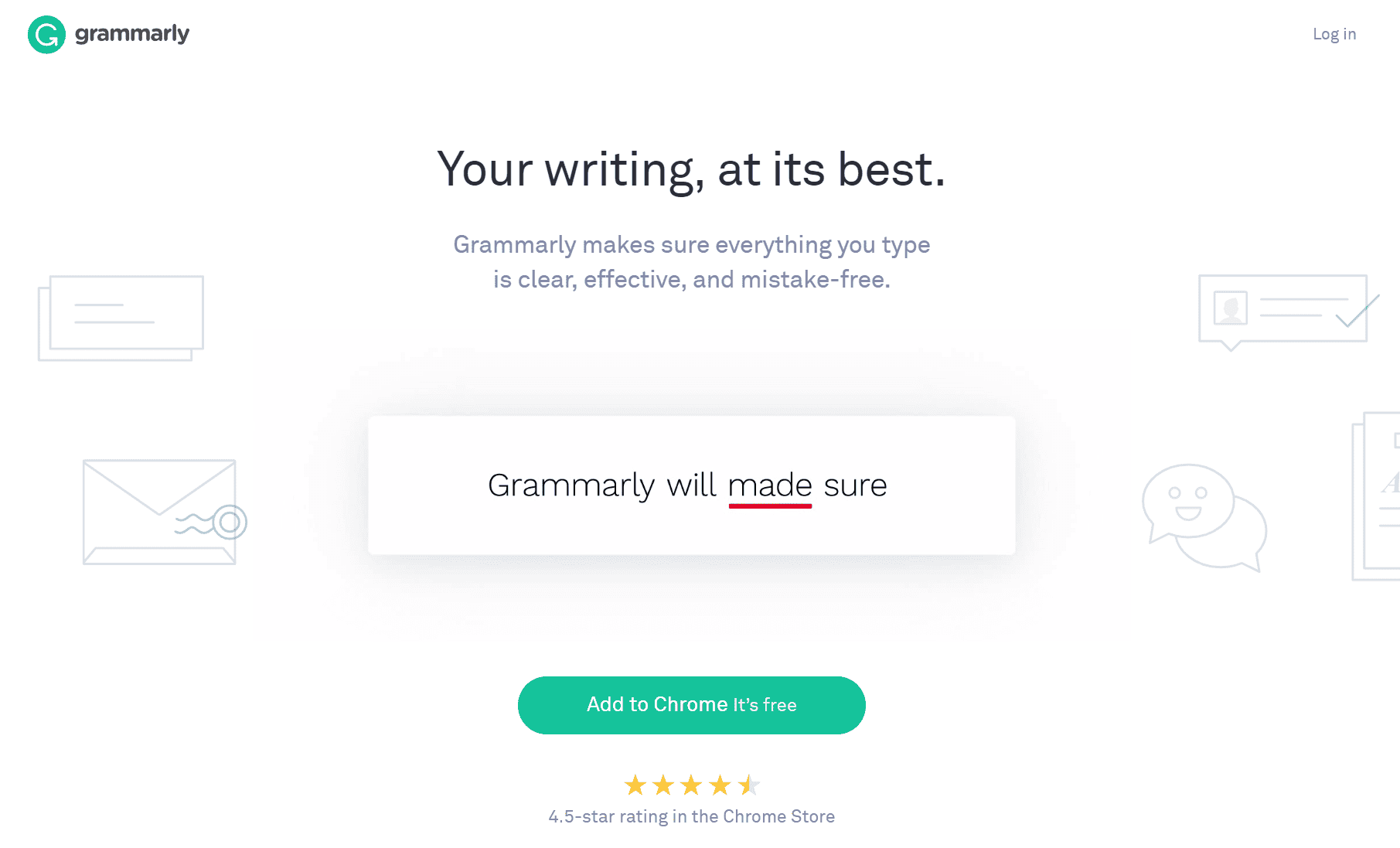
Grammarly is a proofreading app that will help you catch typos and grammatical errors that lower the quality of your content and marketing campaigns.
You can use the Chrome plugin for free to catch errors in your blog and social media posts. Upgrade to use Grammarly in your Word documents.
Grammarly highlights typos and grammar errors such as passive voice, confused prepositions, dangling modifiers, wordy sentences, punctuation errors, spelling errors, and repetitive words.
Hover over the highlighted mistake, and you’ll see Grammarly’s recommended corrections. You only have to click to accept them.
The good
- Using it over time can help you improve your grammar.
- It catches the mistakes you might overlook.
- A limited version is available for free.
The bad
- The paid version is expensive. But if grammar is a weak point, it’s worth it.
NOTE: Keep in mind that proofreading doesn’t automatically improve your traffic or engagement. For that, you need to create content that’s optimized for traffic and shares. Read this article to learn how.
Uploading Your Content
Wordable.io
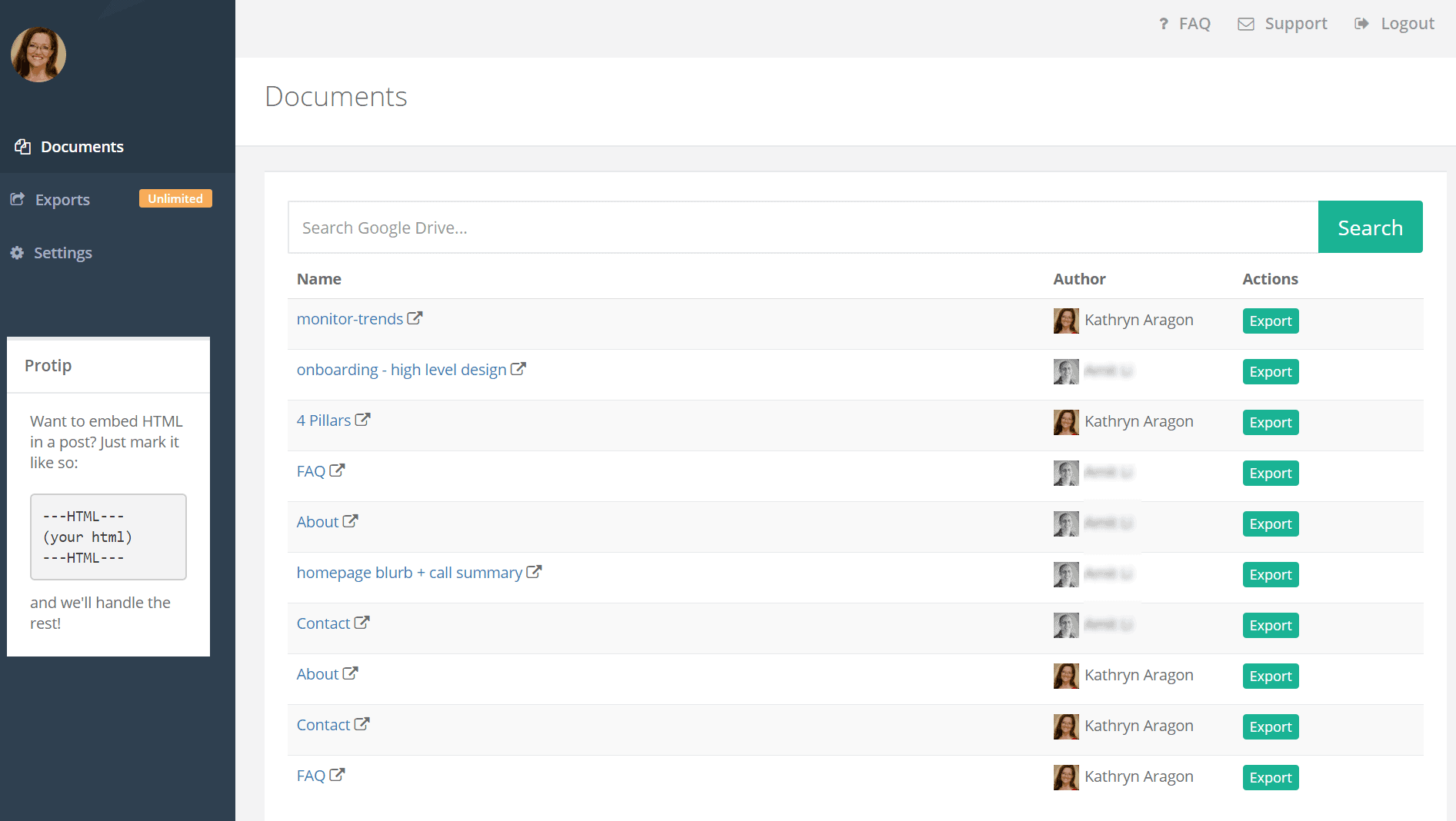
Wordable is an importing tool that transfers Google Docs to WordPress with the click of a button.
Uploading articles and graphics manually is a huge time suck. With Wordable, you’ll be amazed at how quickly you can upload and schedule your blog posts and web pages.
Here’s how it works:
- Connect Wordable to your Google account and your website.
- Anytime you create a Google Doc, it appears in the list of documents in Wordable, along with the author’s name.
- Beside each doc is an “export” button. Simply click the button, verify the website and whether you’re uploading it as a page or a post.
That’s it. Within a few minutes, the page or post will appear in your website as a draft. Simply open it, finalize it, and publish.
NOTE: Wordable exports the formatting you’ve set in your Google Doc, so it’s important to get the settings right before you export it to your website. This article shows you how to format your article so it looks great with minimal editing.
The good
- You’ll save tons of time uploading documents.
- You can try it for free.
- It uploads the images and whatever formatting you’ve set.
- With the paid account, you have unlimited exports.
The bad
- You have to upgrade to a paid account to upload documents to more than one website.
Kit (formerly ConvertKit)
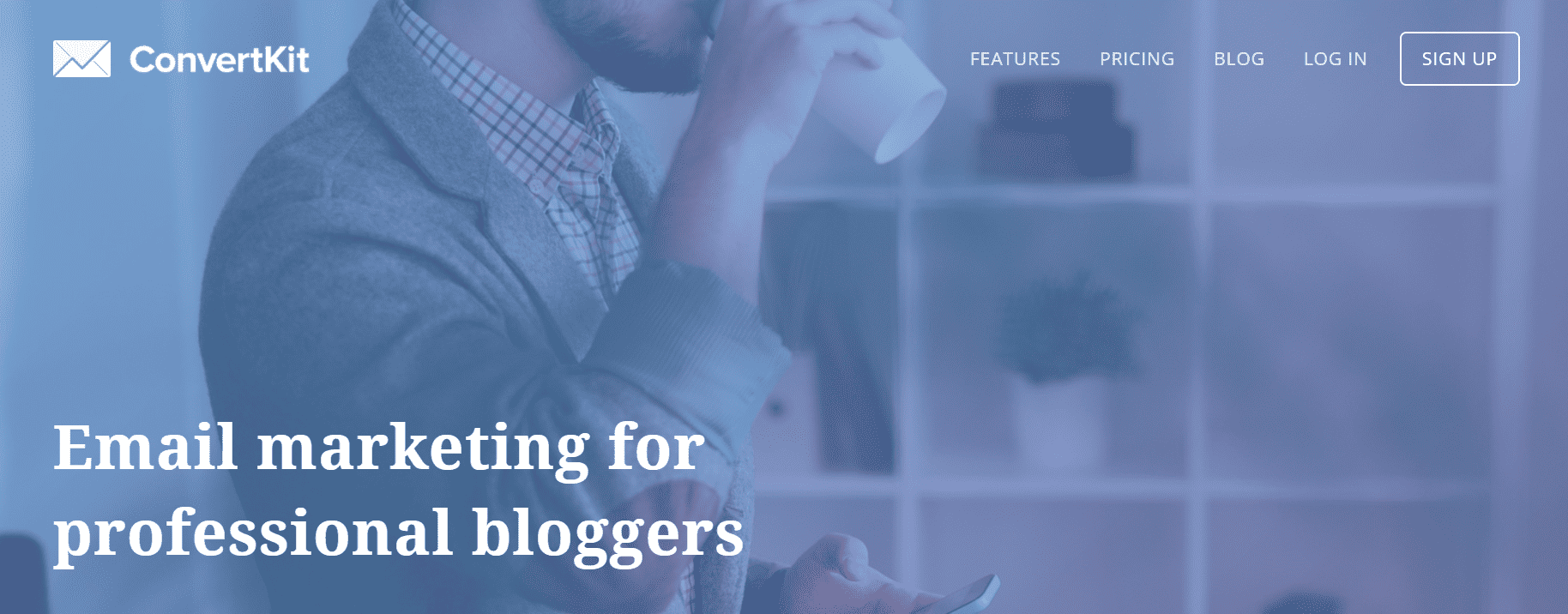
As email providers go, Kit is a real find. It’s a smart, powerful solution for creators and small businesses.
Created by a creative entrepreneur for other entrepreneurs to provide the specific features he needed, Kit does everything you could hope for but with a simplicity that will make you smile.
Says CEO Nathan Berry, “I got tired of hacking around my email provider to implement the tactics I knew would grow my blog and increase revenue.”
Plans
Prices are commensurate with Active Campaign, but you get features that are usually only available with high-priced solutions.
Email Creation
Creating your emails is a breeze, and you can schedule them when and how you want.
- Individual blasts
- Autoresponder series
- RSS campaigns
Subscribers are segmented by tags rather than lists, and you can send your emails to all subscribers or individual segments.
Managing Contacts
Kit provides permission-based opt-in forms to collect information from new subscribers. However, you can also remove the double opt-in on any form.
Import a list via a CSV. Add or delete individuals one at a time. Then add or remove tags to keep your lists up to date.
Creating Your Forms
You can customize your subscriber experience depending on how you set up your forms.
Start by creating the type of form you want:
- Full: feature boxes with text and images
- Minimal: features boxes with just a heading and the form
- Naked: just the form without any heading or extra text
Host it on a Kit landing page or embed it on your website in one of three ways:
- Inline
- Modal
- Slide-in
Creating your form is easy. The visual editor requires no coding. You can upload images, alter colors, and change text with ease. And if you want to add your own CSS, you can do that too.
Then customize the delivery. Create a double-optin or not. Upload your lead magnet to be delivered as soon as the confirmation button is clicked. Or direct subscribers to a unique URL. It’s up to you.
Automation
Kit’s automation rules allow you to create advanced automations with if-then logic. Simply set the trigger behavior and the resulting action.
For instance, when a user purchases a product (the trigger), you can tell Kit to add tags subscribing them to your newsletter and kicking off an onboarding series (the actions).
Or set a link trigger in an email. When a subscriber clicks that link (the trigger), they’re automatically enrolled in an email campaign (the action).
Tracking
You can track emails that have been opened, visitors, conversion rates, and more for each campaign.
Support and help
Kit offers email support and knowledge-base articles. They’ll even help you set up your account and migrate your lists, so you don’t have to worry whether you’re doing it right.
The good
- Their deliverability is among the best.
- Campaign set-up is intuitive and fast.
- Metrics aren’t hidden away. They’re visible every time you view your forms.
- With the click of a button, you can resend an email to everyone who didn’t open it.
The bad
- The RSS email grabs the entire article from your blog. There’s no option to grab only a blurb with a link to the rest of your article.
- No phone support, though you can use online chat and email.
See my review of email marketing services here.
Content Distribution
Post Maker
The keys to content distribution are recycling and repurposing. With Post Maker, that’s a breeze. It helps build organic, natural posts that don’t look like a bot created them.
Post Maker uses Smart Content. It saves your calls to action, attention grabbers, and tags as variables that you can reuse across campaigns. You can even store your products and services as variables.
It pulls content directly from any website or blog post. So you don’t have to be an idea machine. It does a lot of the creative work for you.
Simply add the RSS feed of your blog, and it will break your posts into snippets. Take a few minutes to sort through them and pick the ones you want. Then set them up to create a collection of social media posts, ready to go.
You can then export your posts to CSV, so it’s ready to upload to your favorite media scheduler.
The good
- Social media takes a lot less time with Post Maker.
- Even if your creative juices have run dry, you’ll be able to find inspiration.
- It makes it easy to fill up your social media calendar.
- It’s built on the best thinking around social media content, so you can trust that the posts you create with Post Maker will perform well.
The bad
- It’s not an all-in-all social media tool, but it doesn’t pretend to be. Use it to recycle content into social media posts. Use your scheduler to publish them.
- It creates many similar posts, so you do need to review the posts to pick your favorites.
Bulk.ly
Bulk.ly is designed to put your social media scheduling on autopilot.
Use a blog URL or RSS feed to create updates. Or upload a CSV to create groups of posts that automatically publish to your favorite channels.
Each group has its own schedule and settings, so you can customize your publishing.
The good
- Bulk.ly lets you set up large groups of social media posts in just a few hours.
- It’s perfect for creating streams of evergreen updates.
- It can be used to manage social media scheduling for multiple brands, clients, or businesses.
The bad
- Setting it up was confusing. While it’s’ a simple tool, it’s not necessarily intuitive.
- Connections to my social media channels weren’t always stable. It’s not set-it-and-forget-it. You do need to check in now and then to make sure it’s working properly.
Social Jukebox
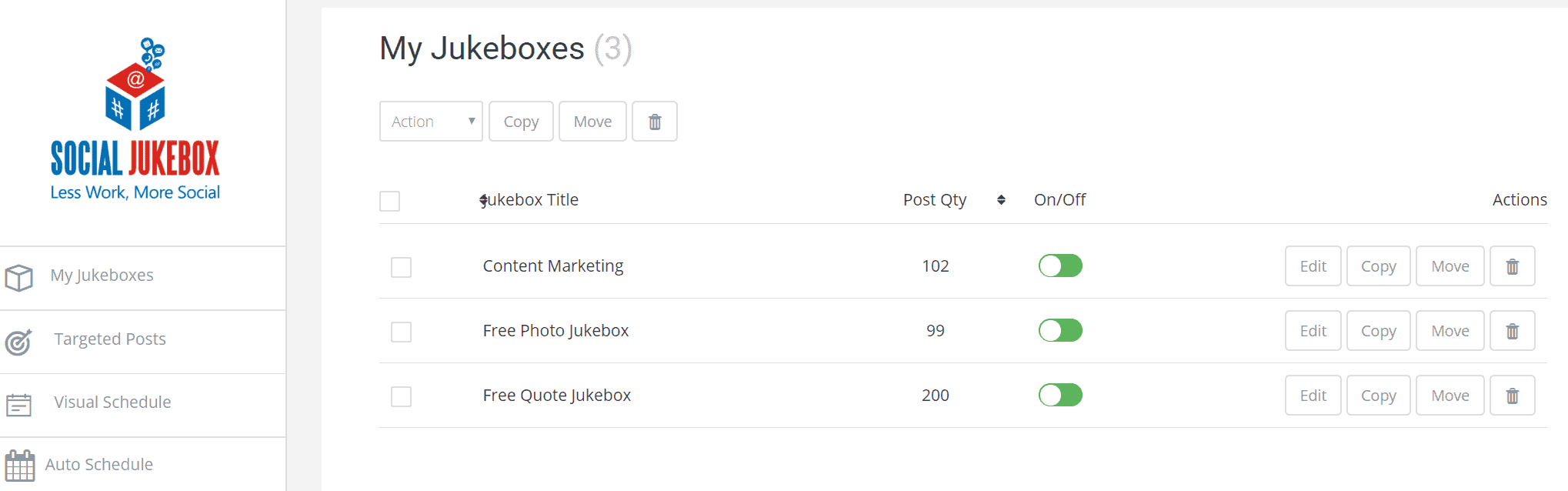
Social Jukebox is a powerful, automated social media posting solution that both manages and recycles your content. Think Hootsuite, on steroids.
It works like an old-fashioned jukebox. You set up folders (or jukeboxes) with as many social media posts as you’d like. The app mixes them up and posts them on whatever schedule you set.
By consistently posting your evergreen content to Facebook, Twitter and LinkedIn, Social Jukebox saves you tons of time, freeing you to develop and curate content as well as engage your audience.
Here are its features:
- One jukebox can hold thousands of posts. The jukebox is automatic and once it has sent out all posts, it will start over.
- A free account only offers 2 jukeboxes, a maximum of 300 stored posts, 5 stored targeted posts, and 50 thank you posts. So if you are a large business, you will definitely need to upgrade.
- Send out targeted posts to your followers on a scheduled time and frequency. For example, if you want your followers to see a certain post, schedule it to be sent at a certain time and frequency.
- Social Jukebox automatically sends thank-you tweets to followers who mention you. You can also schedule a thank-you tweet to be sent at the end of the week to followers who interacted with you.
- Mentions on your Twitter account are automatically gathered 24/7. These mentions are stored in your database. You can see your mentions in a graph and discover your best promoters.
- You can find support and FAQ videos on YouTube.
The good
- Easy to use.
- Readymade jukeboxes are available.
- Posts to Twitter, Facebook, and LinkedIn.
- No downloads or lonog-term commitments.
The bad
- Does not support Instagram and Pinterest.
- It loses connections to your social media channels, so check in now and then to verify it’s still working.
Scoop.it!
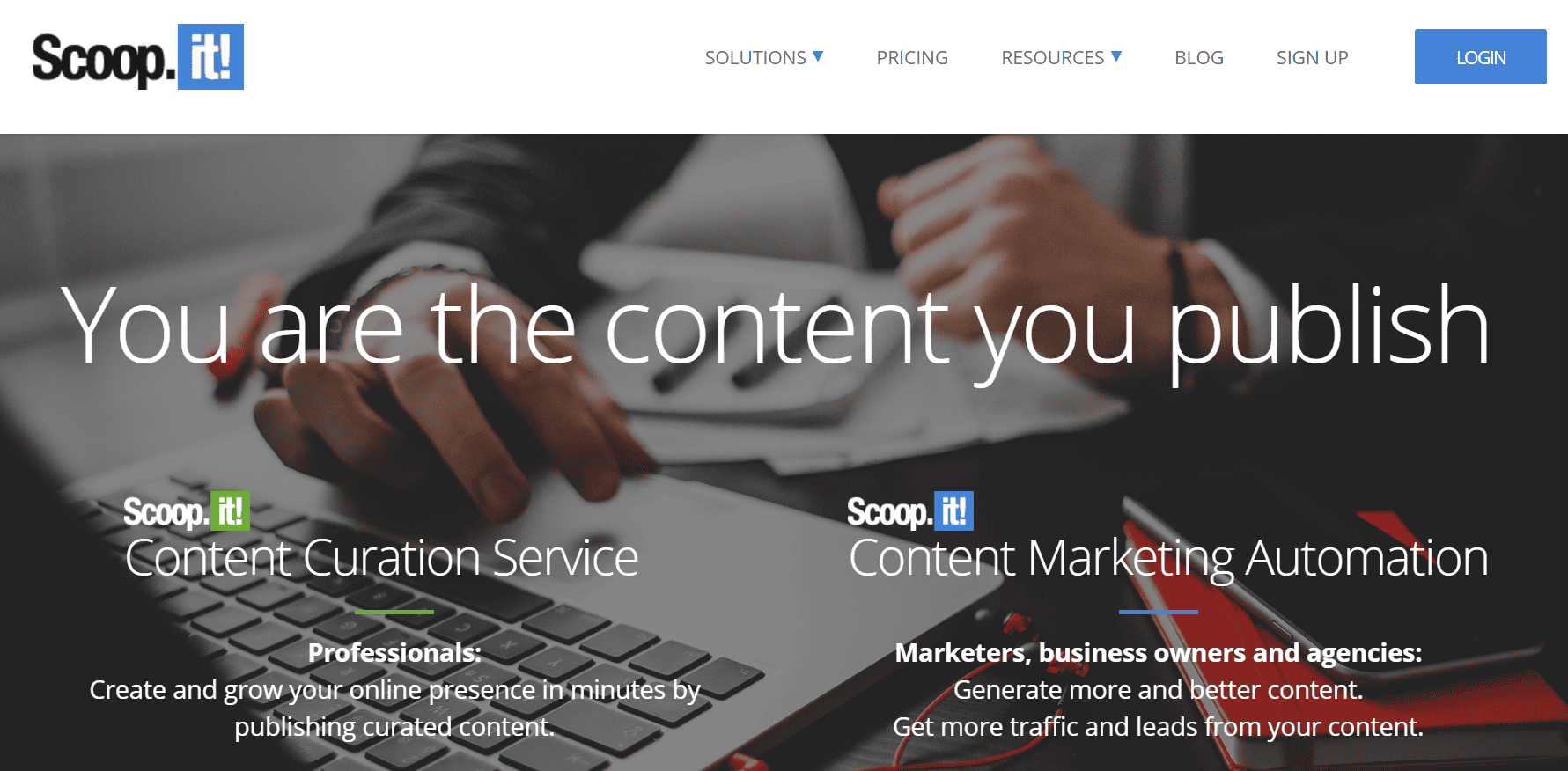
Scoop.it is a marketing curation tool that helps you strengthen your social media presence. With this app, you can quickly discover useful content around specific keywords and curate it on your own topic page:
- Use Scoop.it’s smart search feature to find relevant content from over 35 million web pages. For instance, you can collect content to help sustain brand awareness and improve SEO.
- Use the auto-scheduler to distribute curated content to your social media channels.
- Use the smart calendar to remind you when content for newsletters, blog, and social media channels needs to be scheduled.
- Analyze the performance of content distributed to every channel.
The good
- It integrates with Google Docs so you can review, edit, and schedule content to your blog through Scoop.it Content Director.
- Its bookmarklet lets you curate content from any web page any time you’re browsing.
- Templates let you create simple posts easily.
The bad
- The paid packages can be expensive.
- The free package is limited.
Looking for good sources for graphics and visual content? This article reviews your best options.


